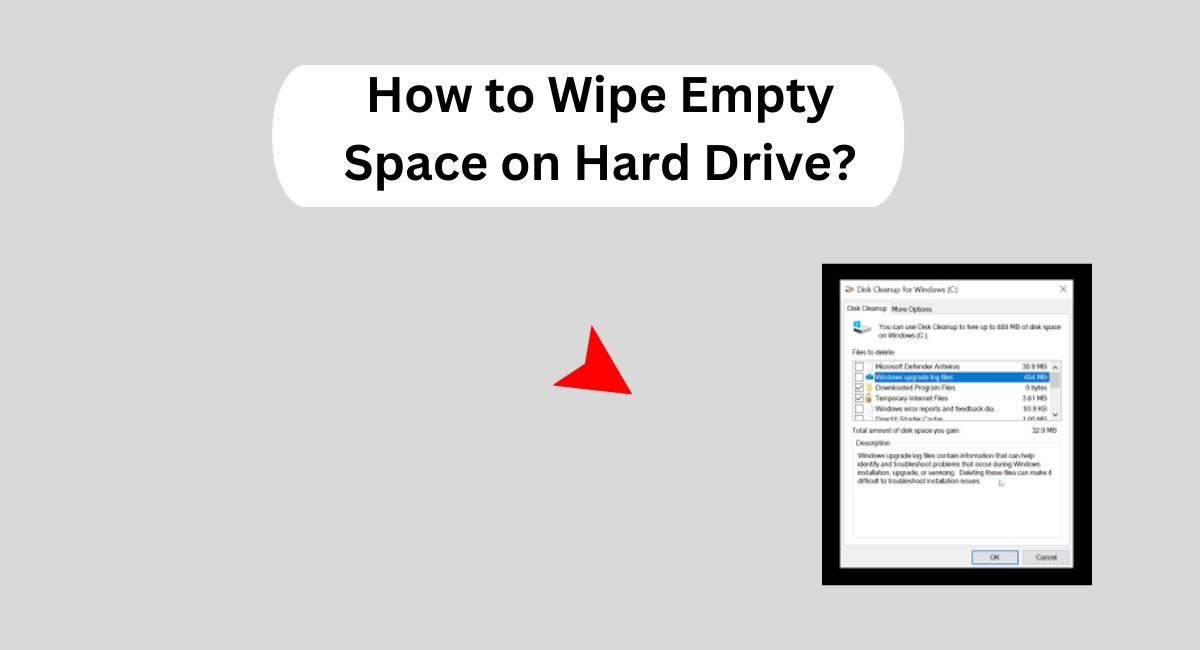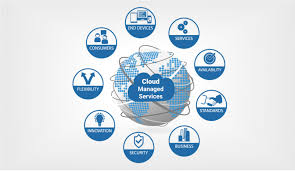Summary: On removal of files from the hard drive, the files do not get obliterated completely. Rather, the portion they occupied is flagged as open for new content. It means that such files can still be retrieved by advanced tools up until the moment new files are created. This is the reason How to erase unused free space on a hard drive is crucial. By this method, the free space is securely wiped, reducing the chances of recovery of any deleted files. Which completes ensuring utmost discretion over personal or sensitive data. In the following guide, we shall know how to wipe empty space on hard drive and provide methods of performing it manually, step-by-step.
Read More: How to wipe hard drive?
Why Wiping Empty Space is Important
- Prevent Information Restoration: Advanced recovery programs can bring back files that were supposed to be deleted. This is why wiping the free space is crucial; it reliably ensures that all files are permanently erased.
- Preserving the Privacy of Clients: It’s not wise to sell or give away a hard disk drive. The risk the possibility of personal or financial records being uncovered by someone.
- Obeying the Data Protection Regulations: In some cases, especially those relating to health. The process of data destruction entails more than just overwriting the data as with the case of GDPR or HIPAA the deletion has to be irreversible.
- Neat and Safe Storage: Not only does wiping empty space protect the information stored but it also improves the working condition of the hard disk by removing unnecessary remnants of data.
How to Wipe Empty Space on a Hard Drive – Manual Methods
Method 1: Employing the Built-in Windows Utility (Which is the Cipher Command)
- To Access Command Prompt: Type cmd in the search bar, and click on run as administrator.
- Enter Cipher Command: To clear out free space, type out the following command:
cipher /w:C:
(If you wish to wipe any other drive, replace C: with the relevant drive).
- Implementation: The command will fill in all the empty space within the specified drive. The duration may be excessive depending on the dimensions of the disc.
Method 2: Using External Applications
Security erasure of the unused parts of the hard disk can also be done with many external tools.
- CCleaner: Famous as a free available and easy to use utility program. Which also includes a function to clear free space.
- Running CCleaner, click on the Tools section.
- Click on Drive Wiper, select a drive and a wiping method.
- Proceed to the next step to clear the empty space.
- Eraser: One more trustworthy program to secure unused disk space.
Method 3: Clear Unused Space on macOS
- Through the use of Disk Utility:
- Launch Disk Utility, and click on the disk.
- Click on the Erase tab > Security Options, and select a method for free space overwrite.
- Alternatively, through the Terminal app:
Alternatively, you can use the diskutil secureErase command to remove free space on a Mac. Here, however, this specific command does require particular drive id’s and understandable caution in its application.
Best Practices for Secure Deletion
If you wish to wipe out the entire free space on your disk drives without exposing your data, it is vital to understand the following best practices for security purposes:
Go for More Passes: Overwriting free space even as additional safe measures can be time consuming, however it is very effective in making sure that the deleted information is hard to retrieve. The common methods for secure erasure often write the specified areas 3 to 7 times.
Remember to Clean Up after a Given Period of Time: If you regularly transmit sensitive data, then schedule not only a one-time post operational security of the area’s subjective scope, but also of its subsequent and future post operational securities such that the information will remain locally inaccessible.
Check the Deletion: When you finish erasing the free space, you can check how many of the files can be restored by utilizing the recovery tool. If the recovery tool retrieves nothing and does not show any recoverable data, then it means you have successfully wiped the data.
Securely Wipe Empty Space on a Hard Drive
In order to prevent any leakage of sensitive information as well as to maintain all the files permanently erased, it is essential to shred the empty part of your disk. SysTools Data Eraser Tool is a trustworthy and high speed solution for wiping out deleted file remnants to avoid any possible data loss and ensure that all the data protection regulations are respected.
Conclusion
How to wipe empty space on hard drive is one of the crucial techniques to make sure that the purged files will stay purged and will not be retrievable using any means. Be it the native components like Windows Ciphers, outsider software, or the Mac’s Disk Utility, subscribing to these techniques will guarantee data security and information protection. If your work involves sensitive material, do frequent wipes so that those who should not access the data do not have the chance to retrieve it from the storage.