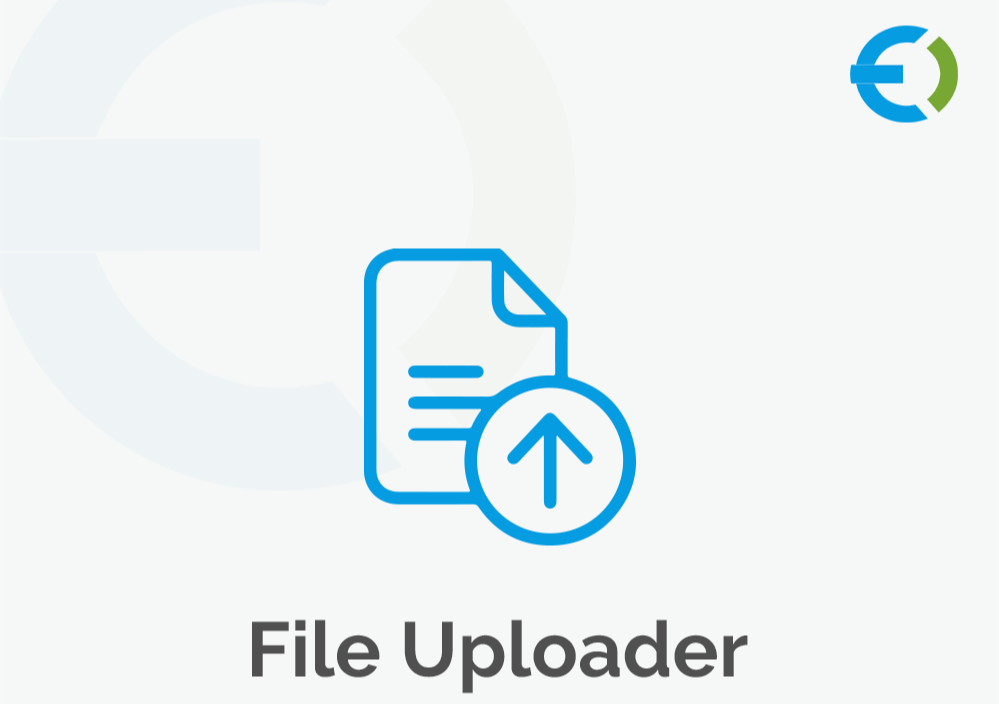In the fast-paced world of e-commerce, efficiency is key. For WooCommerce store owners, uploading products manually can be a time-consuming and tedious process. Fortunately, the WooCommerce CSV upload feature offers a streamlined solution to populate your store with products quickly and effectively. In this article, we will explore the fastest way to populate WooCommerce products using CSV files, discuss the advantages of using a WooCommerce file upload plugin, and provide best practices to ensure a smooth upload process.
Understanding the Importance of CSV Uploads
Before diving into the specifics, it’s essential to understand the benefits of using CSV uploads in WooCommerce:
- Bulk Uploading: The primary advantage of CSV uploads is the ability to add multiple products at once, saving significant time.
- Easy Updates: A well-organized CSV file allows you to update existing product information quickly.
- Data Management: CSV files are easy to edit and manage, making it simple to organize your product catalog.
- Improved Accuracy: By preparing your data in a spreadsheet format, you reduce the chances of errors that can occur with manual entry.
With these benefits in mind, let’s explore how to effectively use WooCommerce CSV uploads to populate your product listings.
Preparing Your CSV File for Upload
1. Choose the Right Template
Using a proper template is crucial for a successful WooCommerce CSV upload. WooCommerce provides a sample CSV file that includes the necessary fields and headers. You can download this template directly from the WooCommerce website or create your own based on the structure of the sample.
2. Organize Your Product Data
Organizing your product data in a CSV file involves creating columns for each relevant piece of information. Common columns include:
- SKU: Unique identifier for each product.
- Product Name: The name of the product as it will appear on your site.
- Description: A detailed description of the product.
- Price: The price of the product.
- Stock Status: Whether the product is in stock, out of stock, or on backorder.
- Categories: Product categories for organization.
Keep in mind that accurate and well-structured data will streamline the upload process and minimize errors.
3. Use Valid Image URLs
If you want to include product images, make sure to use valid URLs that point to your image files. These images should be uploaded to your server or a reliable content delivery network (CDN). Broken links will result in missing images on your storefront.
4. Check for Required Fields
Before you upload, ensure that all required fields are filled out in your CSV file. Missing required fields, such as SKU or product name, will lead to upload errors.
Choosing the Right Tool for the Job
While WooCommerce provides built-in functionality for CSV uploads, using a WooCommerce file upload plugin can significantly enhance your experience. Plugins like Extendons offer advanced features that make the uploading process more efficient:
1. Enhanced Error Handling
Plugins often come with built-in error handling, allowing you to identify and fix issues before completing the upload. This feature can save you time and frustration.
2. Flexible Mapping Options
Advanced plugins allow you to map your CSV fields to WooCommerce fields easily. This flexibility ensures that your product data is correctly imported, minimizing the risk of misaligned information.
3. Bulk Edit Capabilities
Some plugins provide bulk editing options, allowing you to make changes to multiple products at once. This feature is particularly useful for price adjustments or stock updates.
4. Scheduled Imports
Certain plugins allow you to schedule imports, making it easier to keep your inventory up to date without constant manual intervention.
Performing the WooCommerce CSV Upload
1. Navigate to the Product Import Page
To upload your CSV file, go to your WooCommerce dashboard and navigate to Products > Import. This section will guide you through the import process.
2. Upload Your CSV File
Click the “Choose File” button to upload your prepared CSV file. After selecting your file, WooCommerce will prompt you to map the columns from your CSV to the corresponding WooCommerce fields.
3. Map Your Columns
During the mapping process, ensure that each column in your CSV is matched with the correct WooCommerce field. This step is crucial for a successful import. If you’re using a WooCommerce file upload plugin, this process may be streamlined further.
4. Run the Import
Once the columns are mapped correctly, you can proceed to run the import. WooCommerce will process your file and display any errors or warnings that occur during the import.
5. Check Your Imported Products
After the import is complete, navigate to your product listings to verify that everything appears as expected. Check for missing images, incorrect prices, or any other discrepancies.
Best Practices for Fast CSV Uploads
To ensure the fastest and most efficient CSV uploads, follow these best practices:
1. Keep Your Data Clean
Regularly clean your product data to avoid unnecessary complications during the upload process. Remove duplicate entries and outdated products to streamline your CSV files.
2. Perform Regular Backups
Before any major upload, back up your WooCommerce database. This precaution will protect you from data loss and allow for a quick restore if something goes wrong.
3. Use a Staging Environment
If possible, use a staging environment to test your CSV uploads before pushing them live. This practice can help you catch errors without affecting your customers.
4. Monitor Performance
Keep an eye on your site’s performance after completing large uploads. If you notice any issues, such as slow loading times, investigate the cause promptly.
5. Stay Updated on Best Practices
Regularly check for updates and new features in WooCommerce and related plugins. Staying informed can help you optimize your product upload process over time.
For more insights into enhancing your eCommerce platform, check out our comprehensive guide on the mix and match woocommerce to stay ahead.
FAQs About WooCommerce CSV Uploads
What is a WooCommerce CSV upload?
A WooCommerce CSV upload allows you to import multiple products into your WooCommerce store at once using a CSV file, significantly speeding up the product addition process.
How do I prepare my CSV file for upload?
Organize your product data in a CSV file, ensuring to include required fields like SKU, product name, and price. Use a proper template for guidance.
Can I use a plugin for CSV uploads?
Yes, a WooCommerce file upload plugin, such as Extendons, can enhance the upload process with additional features like error handling and bulk editing capabilities.
What common mistakes should I avoid?
Avoid using invalid image URLs, ignoring required fields, and neglecting to map your CSV columns correctly during the upload process.
How do I troubleshoot upload errors?
Check your CSV for missing required fields, ensure data is correctly formatted, and verify that image URLs are valid. Testing with small batches can help identify issues.
How often should I back up my site?
Regular backups are recommended, especially before performing large uploads or making significant changes to your product listings.
Is there a limit to how many products I can upload at once?
While WooCommerce can handle large uploads, it’s advisable to break down extremely large files into smaller batches to reduce the risk of errors.
What should I do if my import fails?
If your import fails, review your CSV for errors, such as missing fields or incorrect formatting, and try the upload again after making corrections.
Conclusion
Using WooCommerce CSV uploads is the fastest way to populate your WooCommerce store with products, enabling you to manage your inventory more effectively. By following the best practices outlined in this article and considering the advantages of using a WooCommerce file upload plugin, you can significantly streamline your product import process.
Taking the time to prepare your CSV files properly and utilizing the right tools will save you hours of work and ensure your online store remains organized and up-to-date. With the right approach, you’ll find that adding thousands of products to your store can be a simple and efficient task. Happy uploading!