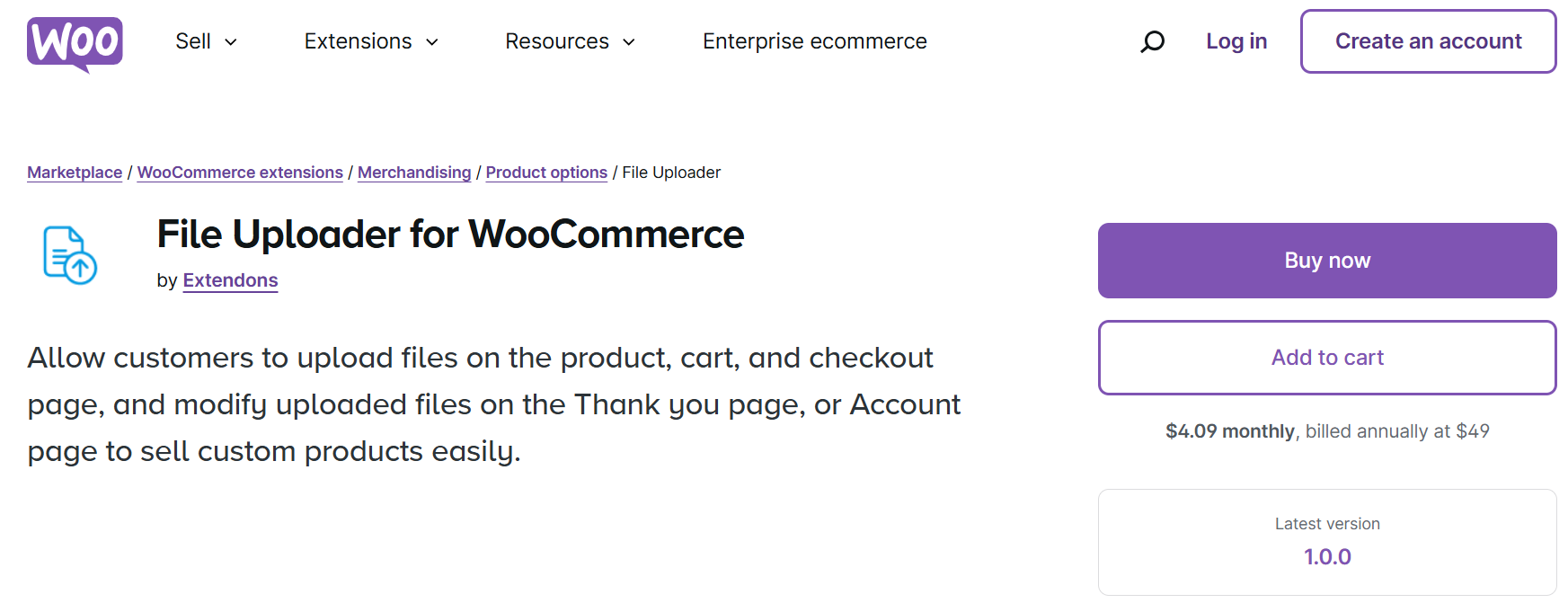Have you ever wished customers could upload files directly on your WooCommerce store to streamline order customizations? Imagine simplifying the process for users to upload images, designs, or documents right on your site! With WooCommerce Checkout File Upload capabilities, you can turn this idea into a powerful feature, letting customers add files directly at checkout for a smoother, faster order process.
This guide covers everything you need to know about using WooCommerce CSV upload functionality, key features, benefits, and setup tips to maximize your store’s potential. Let’s dive into how you can revolutionize customer experience with file upload options on WooCommerce checkout.
Why Use WooCommerce Checkout File Upload?
The ability to upload files directly on your store pages enhances the shopping experience, especially for stores selling customizable products. The WooCommerce Checkout File Upload function lets customers provide essential documents, images, or other files they want to include with their order, eliminating the need for back-and-forth emails. This feature simplifies workflows, improves communication, and reduces errors in custom orders, leading to increased satisfaction and repeat business.
Key Reasons for WooCommerce File Uploads:
- Simplifies customization orders for products like apparel, accessories, or marketing materials.
- Enhances communication, reducing errors and saving time.
- Centralizes file uploads within WooCommerce, making it easy for admins to manage orders.
Introducing File Uploader for WooCommerce by Extendons
Extendons’ File Uploader for WooCommerce is a flexible plugin that lets customers upload files at multiple points: on product, cart, and checkout pages. It’s designed to support seamless file management, even allowing customers to modify files post-order, which is crucial if they need to update a document or replace an image.
File Uploader for WooCommerce by Extendons makes it easy to offer customization options and helps ensure you get precise instructions with every order. Whether you need WooCommerce CSV upload capabilities or support for various file formats, Extendons’ plugin has you covered.
Product Highlights:
- Easy file upload on multiple pages – Customers can upload files directly on the product, cart, and checkout pages.
- File modification post-order – Customers can edit uploaded files on the Thank You and My Account pages.
- Admin control – Set specific file types, approve/disapprove uploads, and restrict features by product or category.
Key Features and Benefits
Let’s break down the main features of Extendons’ WooCommerce File Uploader and how they contribute to an improved shopping experience.
1. File Upload on Product, Cart, and Checkout Pages
Add a “File Upload” button on key pages, including product, cart, and checkout pages, to ensure customers can upload necessary files throughout their journey. This feature also includes:
- Specific file type restrictions: Limit uploads to JPG, PNG, PDF, etc.
- Custom file size limits: Control file sizes to prevent storage overload.
- Pricing for uploads: Set an optional price per file upload, adding a potential revenue stream.
2. Post-Order File Modification on Thank You & My Account Pages
If customers need to adjust their upload after the order is placed, they can use the Modify File button on the Thank You or My Account pages. This feature minimizes frustration and allows customers to make changes without needing customer support, building trust and improving satisfaction.
3. Multiple File Uploads and Customization Options
Extendons’ plugin supports single and multiple file uploads. This is especially useful for customers who need to submit multiple files, such as images for a photo album or logo variations for custom printing.
- Attach notes with uploads: Customers can add notes explaining the customization, reducing the chance of miscommunication.
- File previews and deletion: Customers can preview, edit, or delete files before submission, ensuring accuracy.
4. Approval and Disapproval Options for Admins
Admins can review files before processing the order, and if a file doesn’t meet the requirements, they can disapprove it. This approval process helps maintain quality control, ensuring files meet specifications before going into production.
5. Restrictions by Product, Category, and User Role
Not every product needs an upload option. With File Uploader for WooCommerce, you can restrict file uploads to specific products, categories, or user roles. For instance, a store offering personalized mugs may allow uploads only for those products, while standard products won’t display the upload option.
How to Set Up WooCommerce File Upload
Setting up file uploads on your WooCommerce store is straightforward with Extendons’ plugin. Here’s a step-by-step guide to get you started:
- Install and Activate the Plugin:
- Download the File Uploader for WooCommerce by Extendons from the WordPress Plugin Directory.
- Install and activate the plugin through your WooCommerce dashboard.
- Configure File Upload Settings:
- Navigate to the plugin’s settings page to customize upload settings. Here, you can specify file types, size limits, and select pages where the upload button will appear.
- Create Upload Rules:
- Define rules for file uploads, such as restricting uploads to specific categories or products.
- Set pricing for file uploads if you wish to charge customers for customization options.
- Enable Notifications and Approval Options:
- Set up automated email notifications for approvals or disapprovals, keeping customers informed about their file status.
Improving User Experience with File Uploads
Implementing WooCommerce Checkout File Upload can significantly enhance the shopping experience, especially for stores selling customized products. Here’s how it positively impacts user experience:
- Reduced Order Processing Time: Eliminates the need for follow-up emails or separate order notes, ensuring that order details are clear from the start.
- Enhanced Customization: Customers enjoy greater control over their orders, leading to improved satisfaction and higher repeat purchases.
- Streamlined Communication: Since customers can leave notes and upload multiple files, the plugin helps minimize miscommunication, leading to faster order fulfillment.
Ultimately, offering file upload options on WooCommerce can make your store a go-to for personalized products and services, fostering customer loyalty and boosting sales.
Frequently Asked Questions
1. How does WooCommerce Checkout File Upload work?
The WooCommerce Checkout File Upload option allows customers to attach files directly to their order on various store pages, including the product, cart, and checkout pages.
2. Can I charge customers for file uploads?
Yes, you can set a price per file upload, making it a paid customization option. This feature can be configured in the plugin’s settings.
3. What file types and sizes are supported?
You can customize the allowed file types (such as JPG, PNG, PDF) and file sizes based on your store’s needs. The plugin lets you define these restrictions in the settings.
4. Can customers modify files after placing an order?
Yes! Customers can update their uploaded files on the Thank You and My Account pages, a unique feature that helps reduce errors and allows for flexibility.
5. Is it possible to restrict file uploads to specific products or categories?
Absolutely. The plugin allows you to create upload rules, so file upload buttons only appear for certain products, categories, or user roles.
Final Thoughts
Enabling WooCommerce Checkout File Upload with Extendons’ File Uploader Plugin is a powerful way to enhance your store’s user experience. By allowing file uploads, you’re not only adding a unique customization option but also creating a more streamlined and user-friendly shopping experience.
For stores looking to offer personalized products, this plugin can be transformative, reducing the time and effort customers and store admins spend on order customizations. It’s more than just an upload button—it’s a solution for improving communication, order accuracy, and customer satisfaction. Embrace the power of WooCommerce file uploads and take your store to the next level!