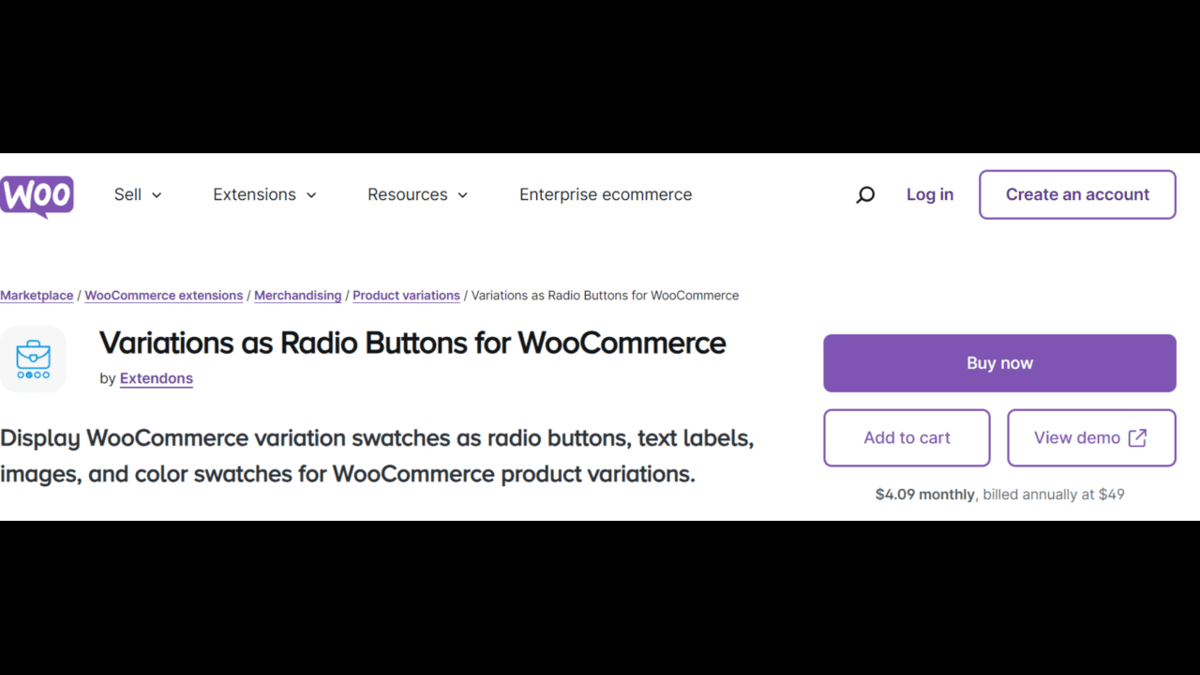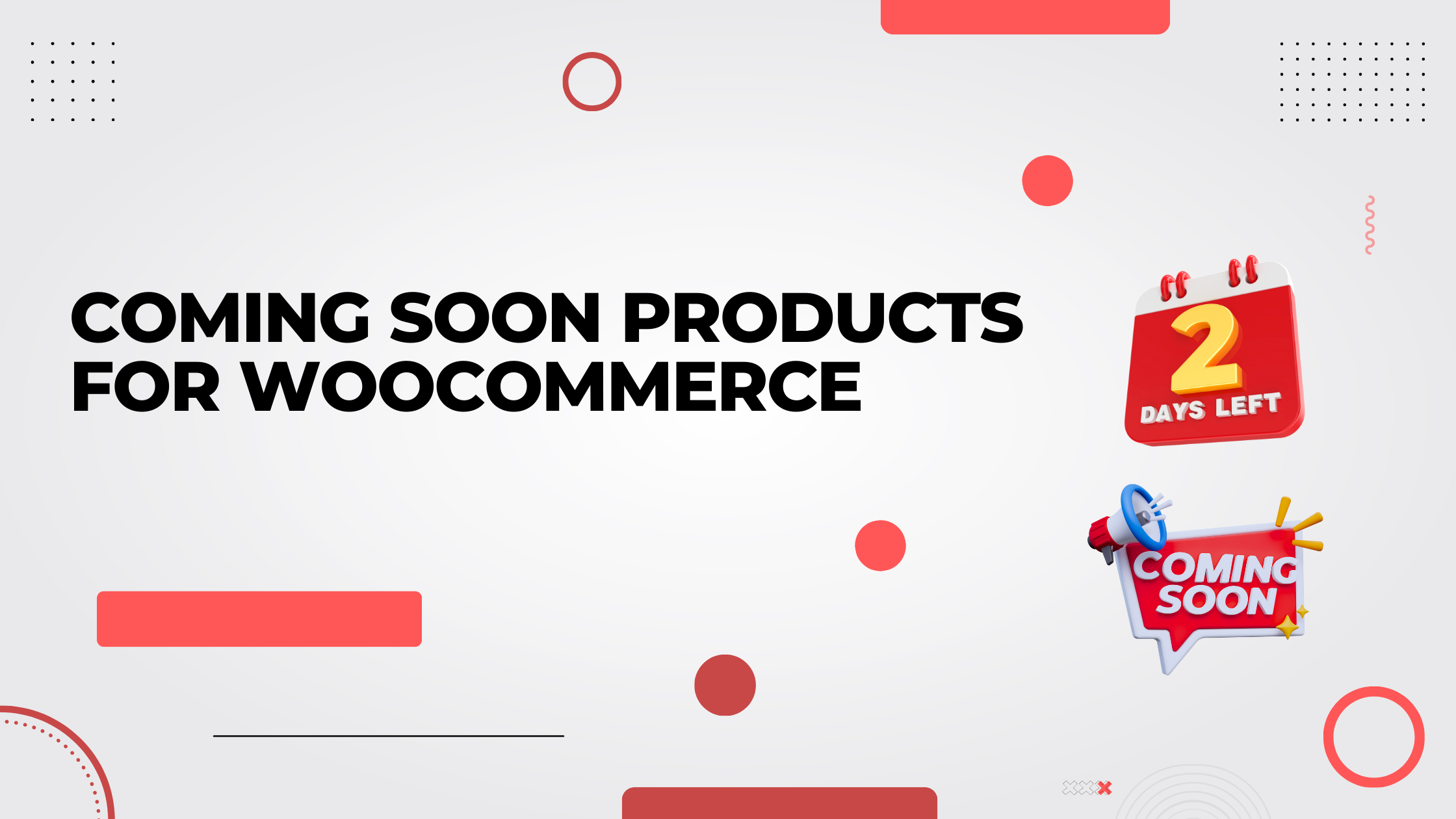Are you tired of the basic dropdowns for your WooCommerce product variations? Ever wondered how you can make your online store more visually appealing and user-friendly? Well, you’re in luck! In this guide, we’ll walk you through the ins and outs of implementing variation swatches for WooCommerce in 2024 to boost your sales and enhance your customer’s shopping experience.
By the end of this article, you’ll be able to replace those boring dropdown menus with exciting WooCommerce colour swatches, creating a smoother, more engaging shopping journey for your visitors.
Why Use Variation Swatches for WooCommerce?
When running an online store, it’s all about creating a seamless shopping experience. Product variations—like size, color, and material—are essential for selling customizable items. By default, WooCommerce uses dropdown menus for these options. However, dropdowns can be clunky and frustrating, leading to lower engagement and conversion rates.
This is where variation swatches for WooCommerce come in. With swatches, you can visually display options as radio buttons, color blocks, images, or text labels instead of simple dropdowns. This is more intuitive for customers and makes choosing between product variations quicker and more enjoyable.
How to Implement WooCommerce Colour Swatches: Step-by-Step Guide
Let’s jump into how to set up WooCommerce colour swatches in your store and ditch those dropdowns. We’ll be referencing Extendons’ “Variations as Radio Buttons for WooCommerce” plugin to get this done.
1. Install the WooCommerce Variation Swatches Plugin
The first step in transforming your dropdown menus into beautiful swatches is installing a plugin. For this guide, we recommend the “Variations as Radio Buttons for WooCommerce” plugin by Extendons.
Here’s how to do it:
- Navigate to your WordPress dashboard.
- Go to “Plugins” and click “Add New.”
- Search for “Variations as Radio Buttons for WooCommerce by Extendons.”
- Click “Install Now,” then activate the plugin.
Once activated, this plugin allows you to create variation swatches for WooCommerce in different forms, such as color blocks, text labels, images, or radio buttons.
2. Configure Global Settings
After installing the plugin, it’s time to set up the global settings that will apply across your entire store. The plugin gives you flexibility and allows you to set swatches for all products or specific products.
Here’s what you can do:
- Go to WooCommerce > Settings > Variation Swatches.
- Choose how you want to display your swatches (as radio buttons, images, or color swatches).
- Set different sizes for product and shop pages.
- Enable tooltips for a better user experience.
You can also hide or cross out out-of-stock variations, providing a streamlined experience for your customers.
3. Set Product-Level Swatches
If you want more control over specific products, the plugin allows you to customize the swatches at the product level.
To do this:
- Go to your Products section.
- Click on the product you want to edit.
- Scroll down to the Product Data section and find the “Variations” tab.
- Choose how you want to display each variation (color swatches, image swatches, or text labels).
- Adjust the size and shape of the swatches to match your store’s theme.
For example, you can display WooCommerce colour swatches for a t-shirt product, showing all available colors directly on the product page, making it visually appealing for the customer.
4. Customize WooCommerce Colour Swatches for Out-of-Stock Variations
One of the best features of this plugin is the ability to control how out-of-stock variations are displayed. Instead of frustrating your customers with options they can’t select, you can blur, hide, or cross out unavailable choices.
How to set this up:
- Go to WooCommerce > Settings > Variation Swatches.
- Enable the “Hide Out-of-Stock” option, or choose to blur or cross out out-of-stock variations.
This feature helps you maintain a clean and professional look while still informing customers about stock availability.
5. Add Swatches to the Shop Page
In addition to showing swatches on the product pages, you can display variation swatches for WooCommerce on your shop page, allowing customers to choose their variations without even clicking into the product page. This can improve user experience and encourage conversions.
Here’s how you can do that:
- Go to the Product Settings in the plugin dashboard.
- Enable swatches on the shop page.
- Set the size of the swatches to fit your shop layout.
This feature is particularly helpful for stores with a lot of variation-heavy products like fashion or electronics.
Key Benefits of Using Variation Swatches for WooCommerce
If you’re still on the fence, here are some key reasons why switching to WooCommerce colour swatches will boost your store’s performance:
1. Improved User Experience
Swatches provide a visual and interactive way for customers to select product variations, offering a more intuitive shopping experience. Shoppers can easily see the different options available, leading to quicker decision-making.
2. Increased Conversions
Displaying product variations with radio buttons or color blocks can make a significant impact on conversion rates. The simplicity and visual appeal reduce friction during the selection process, encouraging customers to complete their purchase.
3. Customization Flexibility
With plugins like Extendons’ WooCommerce product variations swatches, you can fully customize the look and feel of your product pages. You can change the shape, size, and display of your swatches to match your brand’s theme.
4. Highlighting Product Variations
Variation swatches allow you to highlight product variations on the shop page itself. For instance, if you are selling t-shirts, customers can quickly view all color options right from the shop page, giving them more control and convenience.
5. Mobile-Friendly Design
Most WooCommerce stores are accessed via mobile devices. Swatches provide a cleaner, more user-friendly design for mobile shoppers, enhancing their overall experience.
Also, check out the useful insight about the woocommerce variation swatchesplugin to enhance your store’s shopping experience!
Frequently Asked Questions (FAQs)
1. What is the best plugin for WooCommerce variation swatches?
One of the best plugins for implementing variation swatches in WooCommerce is “Variations as Radio Buttons for WooCommerce” by Extendons. It provides various customization options, such as displaying swatches as radio buttons, color blocks, or images.
2. Can I display variation swatches on the shop page?
Yes! With Extendons’ WooCommerce plugin, you can display variation swatches for WooCommerce on both the product and shop pages. This improves user engagement and boosts conversion rates.
3. How do I customize the swatches for out-of-stock products?
The Extendons plugin allows you to either hide, blur, or cross out out-of-stock variations. You can configure this option in the WooCommerce > Settings > Variation Swatches section.
4. Are WooCommerce variation swatches mobile-friendly?
Absolutely. WooCommerce variation swatches, especially when set up using a plugin like the one from Extendons, are designed to be fully responsive, ensuring a seamless experience on mobile devices.
5. Can I change the shape and size of the swatches?
Yes, you can change the shape and size of the swatches to match your store’s branding. The Extendons plugin offers square and round swatch options and allows you to customize the dimensions for both the product and shop pages.
Final Thoughts
Implementing variation swatches for WooCommerce is a powerful way to elevate your online store in 2024. By replacing dropdowns with color blocks, images, and radio buttons, you can create a more engaging and user-friendly experience for your customers.
Not only do swatches improve the aesthetics of your product pages, but they also streamline the shopping process, leading to increased sales. Extendons’ “Variations as Radio Buttons for WooCommerce” plugin is a fantastic tool to help you make this transition effortlessly.