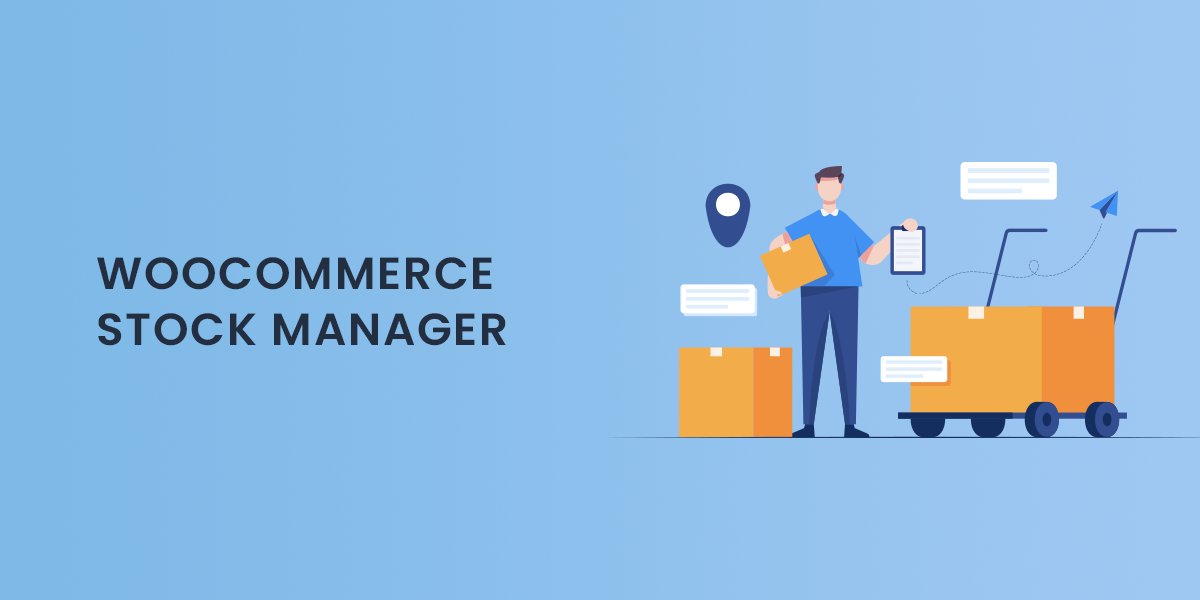A WooCommerce Product Stock Manager is a crucial tool for online stores, particularly for those with large inventories or frequent stock changes. It simplifies inventory management, allowing store owners to track stock levels, manage inventory efficiently, and avoid stockouts or overselling. This capability not only keeps inventory organized but also enhances the customer experience by ensuring products are available when customers want to purchase them.
Why Use a WooCommerce Product Stock Manager?
Managing inventory is critical for any WooCommerce store, especially as it scales. The WooCommerce Product Stock Manager provides an array of benefits, from real-time stock tracking to automated notifications. Here are some of the main reasons why store owners should consider using it:
- Efficient Inventory Management WooCommerce Product Stock Manager centralizes stock management, making it easy for store owners to update quantities, manage product variations, and keep accurate stock levels. This is particularly useful for businesses with extensive product ranges or numerous variants, as it minimizes the risk of human error and reduces time spent on manual updates.
- Real-Time Stock Updates Real-time stock updates mean that store owners can immediately see changes in stock levels as sales occur. This live tracking helps prevent overselling, as it reflects stock quantities accurately and informs customers when items are out of stock. Additionally, real-time updates make it easier for managers to make quick decisions, such as reordering popular items before they sell out.
- Better Customer Experience Nothing frustrates a customer more than placing an order only to find out it’s unavailable. By keeping stock levels up-to-date, the Product Stock Manager ensures that customers always see accurate information about product availability. This enhances customer satisfaction and builds trust in your brand, as customers are more likely to return if they’ve had a reliable shopping experience.
- Automated Stock Alerts Many WooCommerce Product Stock Manager tools offer automated stock alert features, notifying store managers when stock levels fall below a certain threshold. These alerts make it easy to restock in time, ensuring high-demand products remain available. Automated alerts can also be sent to suppliers, streamlining the reordering process and minimizing out-of-stock issues.
- Bulk Stock Management For larger stores, bulk stock management is essential. The WooCommerce Product Stock Manager enables store owners to update stock levels for multiple products at once, saving time and reducing the chance of errors that often occur with manual updates. Bulk actions make it easy to apply changes across product categories or specific collections, which is especially useful during seasonal promotions or sales.
Key Features of WooCommerce Product Stock Manager Plugins
Various WooCommerce Product Stock Manager plugins are available, each with unique features. Here’s a look at some of the key features these plugins typically offer:
- Centralized Dashboard A centralized dashboard provides an overview of all product stock levels, making it easy for store managers to monitor and manage inventory in one place. The dashboard can display essential information, such as stock status, SKU numbers, and product variation details. A well-organized dashboard streamlines stock management and provides quick insights, helping store owners make informed decisions.
- Multi-Location Inventory Management For businesses with multiple warehouses or stores, some WooCommerce Product Stock Manager plugins support multi-location inventory management. This feature allows managers to track stock levels across various locations, ensuring each warehouse or store maintains adequate inventory levels. Multi-location management is particularly beneficial for larger operations or businesses with complex supply chains.
- Product Variation Management Managing stock for product variations, such as size or color options, is often challenging. With Product Stock Manager plugins, store owners can view and adjust stock levels for each variation individually, preventing stock mismatches and ensuring customers always see accurate information for specific product variants.
- Export and Import Stock Levels Some plugins enable store owners to export and import stock data in bulk using CSV files. This feature simplifies stock management for large inventories by allowing bulk updates or changes offline and then uploading them in one go. Exporting stock data is also useful for record-keeping, reporting, or syncing inventory data with external platforms.
- Barcode Scanning Support For stores that handle large quantities of products, barcode scanning can significantly speed up stock management processes. WooCommerce Product Stock Manager plugins that support barcode scanning enable store managers to update stock levels, check inventory status, and add products to orders with a simple scan, making the process faster and reducing manual errors.
- Low Stock and Out-of-Stock Notifications Some plugins provide customizable alerts for low or out-of-stock items, allowing store owners to set thresholds for when notifications are triggered. This feature helps managers reorder stock before running out and prevents missed sales opportunities due to lack of inventory. Notifications can be sent via email, ensuring managers stay informed even when not logged into the store.
- Sales Analytics and Reporting Some advanced stock manager plugins include analytics features that provide insights into product performance, such as best-sellers and slow-moving stock. Sales reports can inform restocking strategies and help optimize inventory levels, reducing the costs associated with overstocking or understocking.
How to Set Up a WooCommerce Product Stock Manager
- Choose the Right Plugin Choose a Product Stock Manager plugin that suits your store’s specific needs. Consider features like bulk stock management, multi-location support, and notifications. Some popular options include ATUM Inventory Management and Smart Manager for WooCommerce, each offering various customization options for different store sizes.
- Install and Configure the Plugin Once you’ve chosen a plugin, install it on your WooCommerce store and follow the setup instructions provided. Configure settings such as low stock alerts, stock thresholds, and any location-based inventory management options.
- Update Inventory Data After configuring the plugin, update your current inventory data to reflect accurate stock levels. For stores with large inventories, use the bulk update feature or import data via CSV to save time. Verify that stock levels are accurate before enabling notifications or setting up automated actions.
- Customize Notifications Set up low-stock and out-of-stock notifications to alert you when products need restocking. Customize these alerts based on your typical sales volume and restocking timeframes to avoid stockouts. Make sure notifications are sent to relevant team members to ensure timely action.
- Integrate with Other Inventory Tools If you use other inventory or sales tools, check if the plugin offers integration options. Syncing stock data with ERP or other sales systems can further streamline inventory management, allowing real-time updates across platforms and providing a comprehensive view of your inventory.
Best Practices for Managing Stock with WooCommerce Product Stock Manager
- Regular Stock Audits Conduct regular stock audits to verify inventory accuracy and identify any discrepancies. Even with automated tools, it’s essential to occasionally double-check stock levels to ensure accurate data.
- Use Sales Data for Stock Forecasting Leverage sales reports to forecast future stock needs. Identifying trends in product demand can help you plan inventory levels, avoiding both stockouts and excess stock. Many WooCommerce Product Stock Manager plugins offer basic analytics, making it easier to forecast based on real sales data.
- Optimize Reordering Strategies With low stock alerts and analytics, you can better manage your reordering strategy. Use data-driven insights to determine optimal reorder points and order quantities, ensuring that you always have sufficient stock without overstocking.
- Consider Seasonality and Trends Take seasonal trends and customer behavior into account when managing stock. During peak seasons or special promotions, adjust stock thresholds and reordering points to handle increased demand.
Conclusion
A WooCommerce Product Stock Manager can significantly enhance inventory management, making it easier for store owners to monitor stock levels, avoid stockouts, and provide a seamless shopping experience. By implementing this tool, WooCommerce store owners gain greater control over their inventory, allowing them to meet customer demand efficiently and capitalize on sales opportunities. With features like real-time updates, low-stock alerts, and bulk editing, a Product Stock Manager is an invaluable asset for any WooCommerce store aiming for operational efficiency and customer satisfaction.