In the world of eCommerce, providing a seamless shopping experience is crucial for retaining customers and increasing sales. One effective way to enhance this experience is by implementing WooCommerce product variations swatches on your online store. Instead of the traditional dropdown menus for product variations, swatches offer a more visually appealing and user-friendly way for customers to select their preferred options. In this article, we’ll explore how to improve customer experience using WooCommerce variation swatches, the benefits of using swatches, and how to implement them effectively with tools like Extendons.
Understanding WooCommerce Product Variations
Before diving into swatches, it’s essential to understand what product variations are in WooCommerce. Product variations allow you to offer different versions of a product, such as colors, sizes, or styles. For instance, if you’re selling a t-shirt, you might offer it in various colors (red, blue, green) and sizes (small, medium, large).
Why Use Swatches Instead of Dropdowns?
Traditional dropdown menus for product variations can make the shopping experience cumbersome. They require users to click through each option to see what’s available, which can be tedious. Swatches, on the other hand, present variations visually, allowing customers to see their options at a glance.
Benefits of Using WooCommerce Variation Swatches
- Enhanced Visual Appeal: Swatches are visually engaging and provide a better representation of the product variations. This can lead to increased interest in the products.
- Improved User Experience: Customers can quickly see available options without having to navigate through multiple dropdown menus, making the shopping process smoother.
- Reduced Cart Abandonment: By providing a more intuitive way to choose product variations, you can reduce the likelihood of cart abandonment.
- Higher Conversion Rates: A better shopping experience leads to more purchases. By making it easier for customers to find and select their preferred variations, you’re more likely to convert visitors into buyers.
- Customizable Options: Swatches can be customized to match your brand’s aesthetic, allowing for a cohesive look and feel across your online store.
How to Implement WooCommerce Product Variation Swatches
Implementing WooCommerce product variations swatches can significantly enhance the customer experience on your online store. Here’s how to do it effectively, including using the Extendons plugin for added features and flexibility.
Step 1: Install and Activate the Extendons Variation Swatches Plugin
- Purchase and Download the Plugin: Start by purchasing the Extendons Variation Swatches plugin from their official website.
- Install the Plugin:
- Go to your WordPress dashboard.
- Navigate to Plugins > Add New.
- Click on Upload Plugin and select the downloaded file.
- Click Install Now and then Activate the plugin.
Step 2: Configure Plugin Settings
Once the plugin is activated, you can configure the settings to suit your store’s needs.
- Access the Settings:
- Go to WooCommerce > Settings and click on the Variation Swatches tab.
- Customize Swatch Styles: Choose how you want your swatches to appear. You can select from options like color swatches, image swatches, or label swatches.
- Set Default Swatch Type: Determine the default swatch type for your products. You can choose between color, image, or text.
- Save Changes: After customizing your settings, make sure to save your changes.
Step 3: Add Swatches to Your Products
With the plugin configured, it’s time to add swatches to your product variations.
- Edit a Product:
- Go to Products in your WordPress dashboard and choose the product you want to edit.
- Ensure that the product is set to Variable Product in the product data section.
- Define Attributes:
- Click on the Attributes tab in the product data section.
- Add the attributes (e.g., color, size) you want to use for the variations.
- Check the Used for Variations option.
- Set Variation Options:
- Move to the Variations tab.
- For each variation, set the appropriate values (e.g., color and size).
- You will see options to choose swatch types next to the attribute names.
- Choose Swatch Type:
- Select the swatch type (color, image, or text) for each attribute. For instance, if you’re offering different colors, you can select color swatches and choose the corresponding colors for each variation.
- Update Product: Once all variations are set and swatches are configured, click Update to save the changes.
Step 4: Preview and Test
After setting up the swatches, it’s essential to preview and test the product page to ensure everything works as intended.
- Visit Your Store: Go to the product page on your website.
- Check Swatch Functionality: Ensure that the swatches display correctly and that selecting a swatch updates the product image and any other relevant details (like price).
- Test on Mobile Devices: Make sure the swatches are responsive and work well on mobile devices, as a significant portion of online shopping occurs on smartphones.
Best Practices for Using WooCommerce Variation Swatches
To maximize the effectiveness of WooCommerce variation swatches, consider the following best practices:
1. Use High-Quality Images
When using image swatches, ensure the images are high-quality and accurately represent the product. Poor-quality images can lead to customer dissatisfaction and returns.
2. Keep It Simple
Avoid cluttering the product page with too many options. Stick to the most relevant variations to prevent overwhelming customers.
3. Organize Attributes Logically
When creating attributes, organize them in a way that makes sense to the customer. For example, if selling clothing, it makes sense to group color and size together.
4. Utilize Labels Effectively
If using label swatches, make them clear and concise. Avoid jargon and use straightforward language to describe variations.
5. Test Across Devices
Ensure that swatches function correctly on both desktop and mobile devices. A responsive design is crucial for a seamless shopping experience.
6. Monitor Customer Feedback
After implementing swatches, keep an eye on customer feedback and sales data. This will help you identify any issues and make necessary adjustments.
Advanced Customization with Extendons
While the default settings of the Extendons Variation Swatches plugin are powerful, you can take your customization further to enhance the customer experience.
Custom Tooltip Information
Add tooltips to provide additional information when customers hover over a swatch. This can include details about the material, care instructions, or any other relevant information.
Swatch Animation Effects
Consider adding animation effects when customers hover over a swatch. This can create a more engaging experience and encourage customers to interact with the product variations.
Variation Images
Ensure that each variation has its image. When a customer selects a swatch, the main product image should change accordingly. This visual representation helps customers make informed decisions.
Integration with Other Plugins
Integrate the Extendons Variation Swatches plugin with other WooCommerce plugins to enhance functionality. For example, you can combine it with a product gallery plugin for an even more immersive shopping experience.
For more insights into enhancing your eCommerce platform, check out our comprehensive guide on the WooCommerce mini cart plugin to stay ahead.
FAQs
1. What are WooCommerce product variations swatches?
WooCommerce product variations swatches are visual representations of product options (such as colors, sizes, and styles) that replace traditional dropdown menus. They provide a more engaging way for customers to select product variations.
2. How do I add swatches to my WooCommerce products?
To add swatches, you need to install a WooCommerce variation swatches plugin, like Extendons. After configuring the plugin, you can add swatches through the product attributes and variations settings in the WooCommerce product editor.
3. Are swatches mobile-friendly?
Yes, most WooCommerce product variations swatches plugins are designed to be responsive and work seamlessly on mobile devices. It’s essential to test your product pages across different devices to ensure a smooth experience.
4. Can I customize the appearance of the swatches?
Yes, with plugins like Extendons, you can customize the colors, shapes, and styles of the swatches to match your brand’s aesthetics. You can also add tooltips and animations for a more interactive experience.
5. Do variation swatches help reduce cart abandonment?
Yes, by providing a more intuitive and engaging way to select product options, WooCommerce variation swatches can help reduce cart abandonment. A smoother selection process encourages customers to complete their purchases.
Conclusion
Improving customer experience is paramount in the competitive world of eCommerce, and WooCommerce product variations swatches offer a powerful tool for enhancing the shopping journey. By implementing swatches with plugins like Extendons, you can provide a visually appealing and user-friendly way for customers to select their product options.
With the right strategies and best practices in place, you can create an engaging shopping experience that not only captivates your customers but also drives sales and builds loyalty. Start implementing variation swatches today to take your WooCommerce store to the next level!

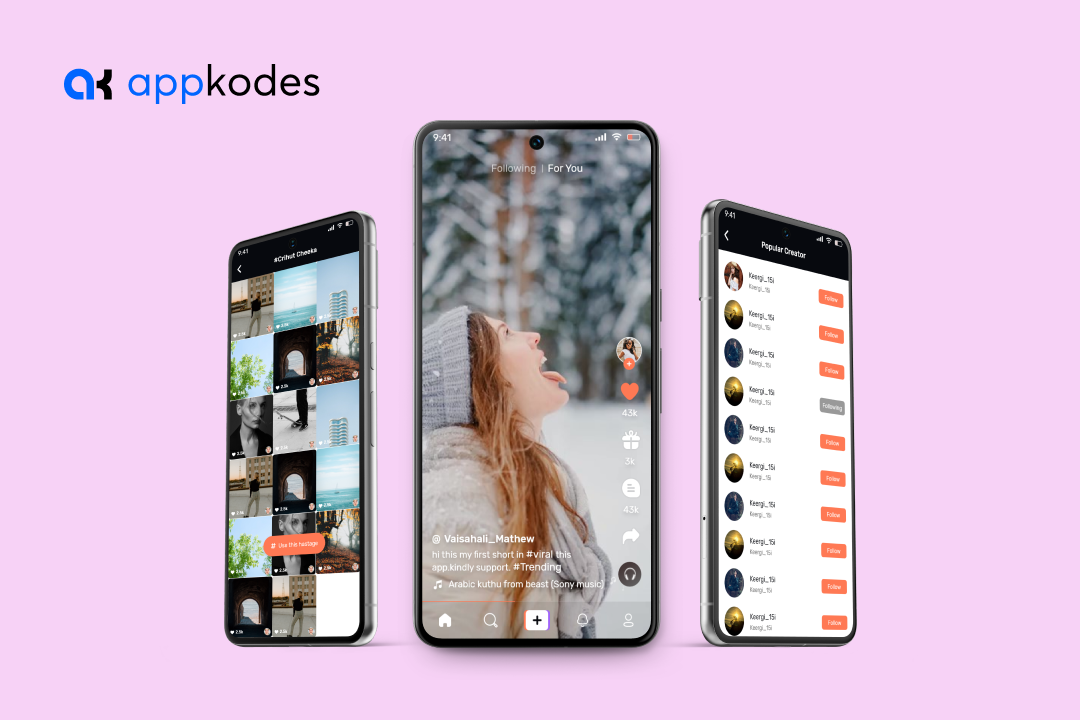

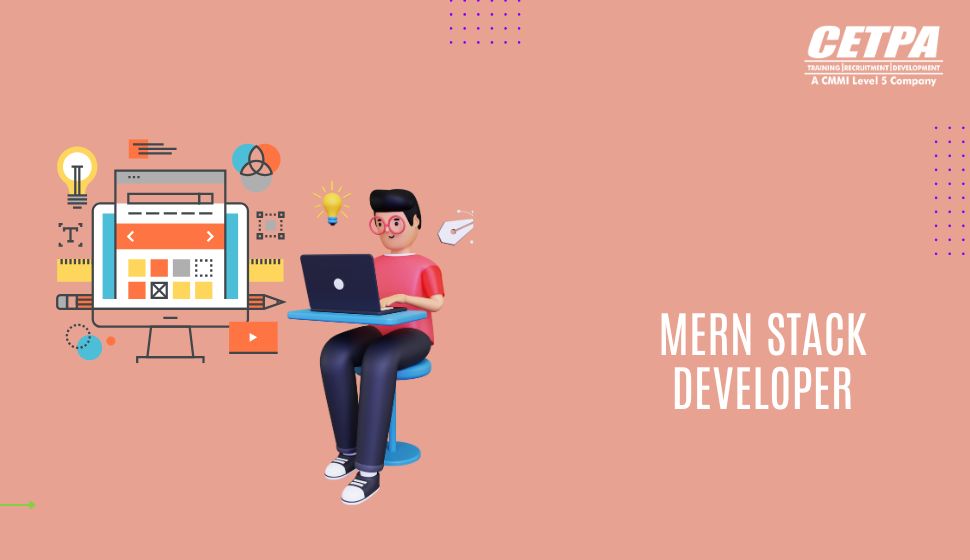
2 thoughts on “How to Improve Customer Experience with WooCommerce Product Variation Swatches”