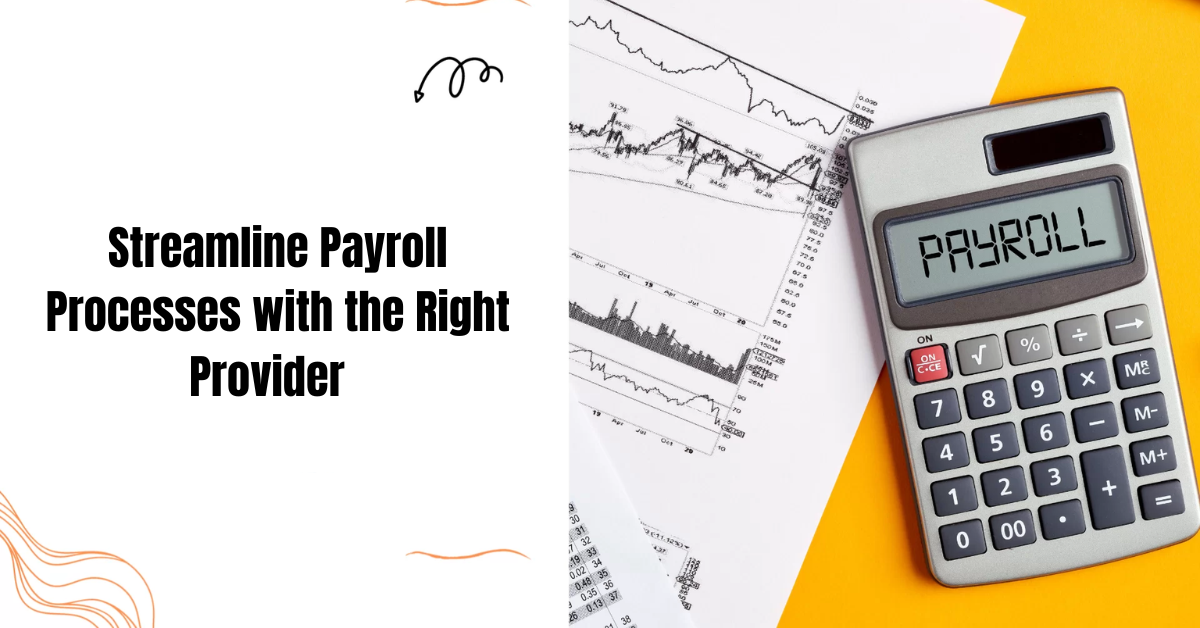In today’s fast-paced digital world, storage solutions are more important than ever. With the rise of big data, cloud computing, and virtualization, choosing the right storage solution can make or break your business’s performance. Among the leading options, HPE (Hewlett Packard Enterprise) stands out, particularly with its line of Solid State Drives (SSDs). But with so many choices out there, how do you choose the right HPE server SSD for your needs? Buckle up as we explore everything you need to know to make an informed decision!
Understanding SSDs
Before diving into the specifics of choosing the right server SSD, it’s essential to understand what these drives offer. SSDs are known for their high performance, reliability, and advanced technology. They provide faster data access speeds, lower latency, and improved endurance compared to traditional hard drives. With their ability to handle demanding workloads,SSDs can significantly enhance your server’s performance.
Types of SSDs
When selecting an SSD, you need to consider the type that best fits your needs. HPE offers a variety of SSDs tailored for different applications. Here’s a quick rundown:
- SAS SSDs: These are perfect for enterprise environments where speed and reliability are crucial. They connect via a Serial Attached SCSI interface, providing excellent performance and data integrity.
- SATA SSDs: While not as fast as SAS, SATA SSDs are still a great choice for less demanding workloads. They’re cost-effective and offer decent performance for everyday tasks.
- NVMe SSDs: These drives are designed for high-performance applications. Using the PCIe interface, NVMe SSDs deliver lightning-fast speeds, making them ideal for data-intensive tasks.
Assessing Your Needs
Now that you know the different types of SSDs, the next step is to assess your specific needs. Here are a few questions to consider:
- What are your performance requirements?
If you’re running applications that require high speed and low latency, NVMe or SAS SSDs may be your best bet. - What’s your budget?
SATA SSDs might be more suitable if you’re working with tight budget constraints. - What kind of data will you store?
Consider the types of workloads you’ll be running. If you deal with large databases or high-traffic websites, opt for a faster drive.
Compatibility Matters
Another critical factor to consider is compatibility. Not all SSDs are compatible with every server. Check your server’s specifications to ensure that the HPE SSD you choose will fit. HPE provides compatibility guidelines on its website, so make sure to consult those resources before making a purchase.
Key Features to Look For
When choosing the right server SSD, keep an eye out for key features that can enhance performance and reliability:
- Capacity: Determine how much storage you’ll need. SSDs come in various capacities, so choose one that aligns with your requirements.
- Endurance: Look for drives with high endurance ratings, especially if you plan to write a lot of data frequently.
- Power Loss Protection: This feature safeguards your data in case of unexpected power outages. It ensures that your data is safe and sound, even when the lights go out.
- Firmware Updates: Choose an SSD that allows easy firmware updates. This ensures you can benefit from the latest enhancements and security patches.
Performance Benchmarks
Before settling on an SSD, it’s wise to check out performance benchmarks. HPE typically publishes performance metrics for its SSDs, including read/write speeds and IOPS (Input/Output Operations Per Second). These figures can help you gauge how well an SSD will perform under your specific workloads.
Making the Purchase
Once you’ve done your homework and narrowed down your options, it’s time to make the purchase. HPE offers various channels for buying SSDs, including authorized resellers and online marketplaces. Be sure to buy from reputable sources to ensure you’re getting genuine products with warranty support.
Installation and Setup
Once you’ve chosen the right server SSD, the next step is installation. While many may feel daunted by the installation process, it’s often more straightforward than it seems. Here’s a quick guide to help you get started:
- Gather Your Tools: You’ll typically need a screwdriver and the SSD itself. Some servers may require additional tools, so check the documentation.
- Power Down the Server: Always turn off your server and disconnect it from the power source before opening it up.
- Locate the SSD Slot: Refer to your server’s manual to find the correct slot for the SSD. It’s usually in a dedicated bay or on the motherboard.
- Install the SSD: Carefully insert the SSD into the slot. Ensure it’s securely connected. You might need to use screws to fasten it in place, depending on your server model.
- Reconnect and Power Up: Close the server case, reconnect the power, and turn it back on.
- Initialize the SSD: Once the server boots up, you may need to initialize the new SSD in your operating system. This process will allow the system to recognize the drive and prepare it for use.
Monitoring and Maintenance
After installation, it’s vital to monitor your SSD’s health and performance regularly. Here are some tips for keeping your SSD in tip-top shape:
- Use Monitoring Tools: HPE provides tools like HPE SmartStart and HPE System Management Homepage, which can help you monitor the performance and health of your SSDs.
- Check for Firmware Updates: Regularly check for firmware updates and apply them as needed. This can help improve performance and fix potential issues.
- Keep Backups: While SSDs are reliable, it’s always smart to keep backups of your critical data. Use software solutions to automate backups and ensure your data is safe.
Troubleshooting Common Issues
Sometimes, even the best SSDs may encounter issues. Here are a few common problems and how to troubleshoot them:
- SSD Not Recognized: If your new SSD isn’t showing up, ensure it’s properly seated in the slot. Double-check your server’s compatibility as well.
- Slow Performance: If your SSD is performing slower than expected, check for fragmentation (though less of an issue with SSDs) or consider firmware updates that might address performance.
- High Read/Write Errors: If you notice frequent read/write errors, it may be a sign of an aging drive or a need for firmware updates. Running diagnostic tools can help identify issues.
Wrap-Up
Choosing the right server SSD is a crucial decision that can significantly impact your server’s performance and reliability. By understanding the different types of SSDs, assessing your needs, and keeping an eye on compatibility, you can select the perfect drive for your requirements. Remember to follow best practices for installation, maintenance, and monitoring to ensure your SSD remains in peak condition.
So, are you ready to take your server’s performance to the next level? Don’t wait any longer! If you’re looking for reliable storage solutions that can enhance your operations, consider investing in an server SSD today. Head over to explore the options available and make your choice.
FAQs
Q: How do I know if an SSD is compatible with my server?
A: Check the HPE compatibility matrix on their website. It provides a comprehensive list of compatible drives for various server models.
Q: What is the average lifespan of an SSD?
A: The lifespan varies depending on usage and type. Generally, SSDs are designed for enterprise use and can last several years under normal conditions.
Q: Can I use an SSD with my existing hard drive?
A: Absolutely! Many users opt for a hybrid approach, using SSDs for their operating system and critical applications, while using traditional hard drives for mass storage.
Q: How often should I replace my SSD?
A: There’s no one-size-fits-all answer. Monitor your SSD’s health regularly. If you notice performance degradation or frequent errors, it may be time for a replacement.