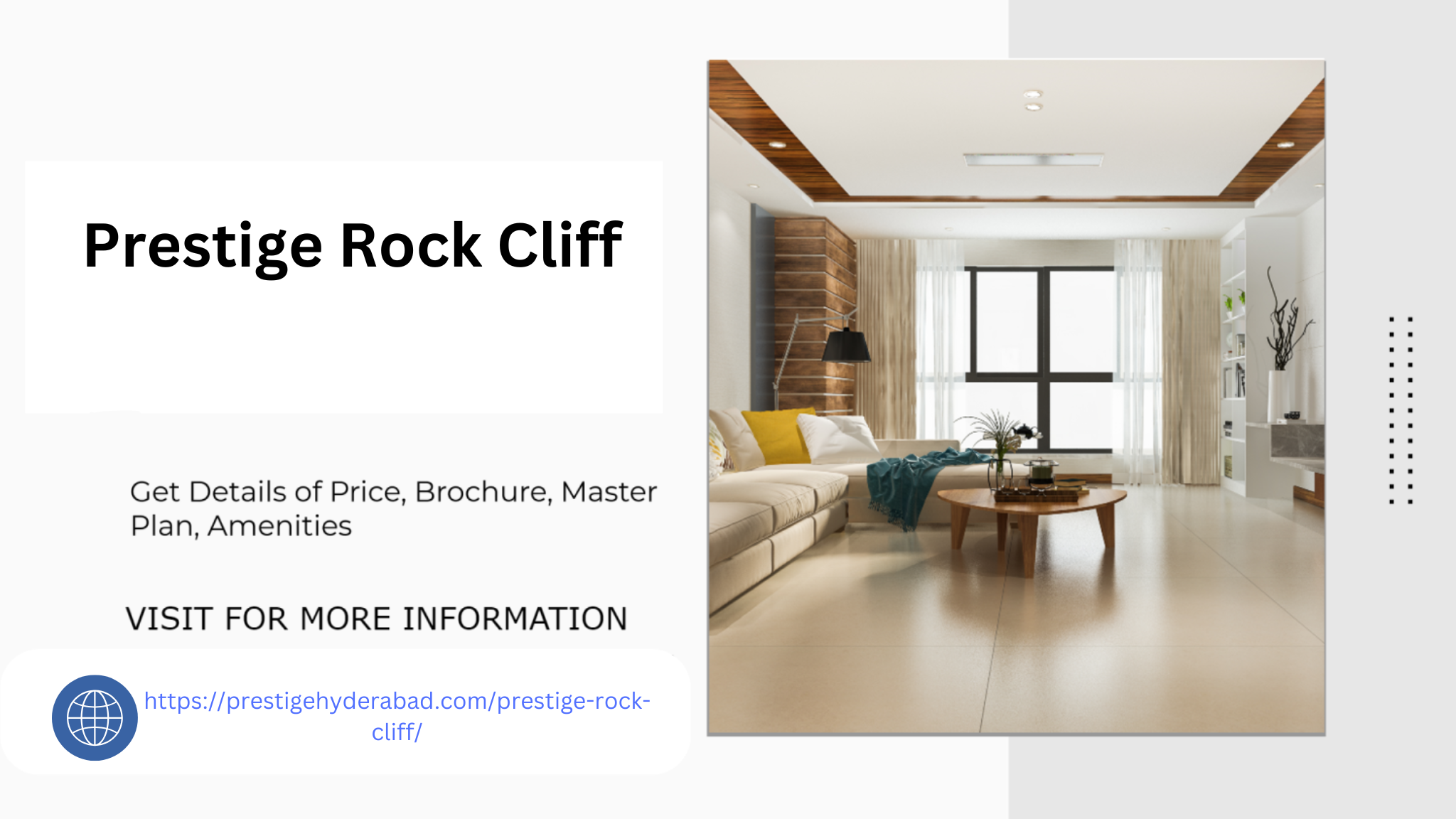Product variation options are essential for WooCommerce stores selling items that come in multiple sizes, colors, or styles. The default dropdown menu for selecting variations in WooCommerce works, but it doesn’t offer the best user experience, especially for stores that focus on visual products such as fashion, cosmetics, or home decor. Variation swatches for WooCommerce elevate the selection process by offering a more visually intuitive and interactive interface for users to choose product variants.
In this article, we’ll cover how to enhance product options using WooCommerce color swatches, why they are important, how to set them up, and the best practices to improve the user experience.
What Are WooCommerce Variation Swatches?
Variation swatches allow store owners to replace standard dropdowns with beautiful color, image, or label swatches for product variations like color, size, pattern, or any custom attributes. With variation swatches, customers can visually select product attributes directly from a product page.
For example, instead of choosing “Red” from a text dropdown, users can click on a red-colored swatch or thumbnail to pick the variation they want. This not only enhances the shopping experience but also makes product selection easier and more engaging.
Benefits of Using WooCommerce Color Swatches
- Improved User Experience: Customers can easily see and select their desired product variations, such as color, size, or style. This speeds up the buying process and reduces friction.
- Visual Appeal: Product pages with color or image swatches look more professional and visually appealing, which can increase engagement and encourage sales.
- Better Mobile Experience: Dropdown menus can be cumbersome on mobile devices, but variation swatches are easily accessible and tap-friendly.
- Increased Conversions: By making the selection process more intuitive, WooCommerce color swatches can reduce cart abandonment rates and increase conversions, as customers are more likely to complete their purchases when they find the process easy.
- Customization: Swatches offer flexibility in design, allowing you to create custom shapes, sizes, and layouts to match your store’s branding.
Types of WooCommerce Variation Swatches
There are three common types of swatches that you can use in your WooCommerce store:
- Color Swatches: Ideal for products with different color options. Customers can select their preferred color by clicking on a color box, rather than using a dropdown menu. Example: T-shirts available in red, blue, green.
- Image Swatches: Perfect for items with visual variations like patterns, textures, or custom designs. Example: Fabrics or wallpapers with different patterns.
- Label Swatches: Great for non-visual attributes like size, material, or dimensions. Instead of dropdown text, these can be represented as clickable labels. Example: Shoe sizes (Small, Medium, Large).
How to Set Up WooCommerce Variation Swatches
Step 1: Install a Variation Swatches Plugin
WooCommerce does not come with a built-in swatches option, so you will need a plugin to implement variation swatches. Here are some of the top plugins you can use:
- Variation Swatches for WooCommerce by Emran Ahmed
- WooCommerce Color and Image Swatches by YITH
- WooCommerce Variation Swatches and Photos by WooThemes
Each of these plugins allows you to add color, image, and label swatches to your product pages. After installing your preferred plugin, activate it and proceed with configuration.
Step 2: Create Attributes for Your Products
To use swatches, you need to create product attributes, which will define the variations your products will offer. Here’s how:
- Go to WooCommerce > Products > Attributes.
- Add a new attribute (e.g., Color, Size) and configure it.
- Once you have created your attribute, click on Configure Terms to define the individual values (e.g., Red, Blue, Green for color attributes).
Step 3: Assign Swatches to Product Variations
Once you have your attributes set up, you can assign swatches to product variations:
- Go to the product page you want to edit.
- In the Product Data section, navigate to Attributes.
- Select the attribute you want to assign to swatches (e.g., Color).
- Once you have added the attribute, go to the Variations tab and assign the respective color, image, or label swatches to each variation.
Most swatch plugins will add additional options in this section to let you upload color codes, images, or text labels for each variation.
Step 4: Customize the Display of Variation Swatches
Many plugins allow for extensive customization of how your swatches will appear. Here are some options you may have:
- Shape: Choose between square, circle, or rectangle swatches.
- Size: Adjust the size of the swatches to suit your product page layout.
- Alignment: Customize whether the swatches are aligned horizontally or vertically.
- Tooltip: Enable a tooltip to show more details about the variation when the customer hovers over a swatch.
Ensure that the design is consistent with your branding and enhances the overall shopping experience.
Step 5: Preview and Test
After setting up the swatches, preview the product page to ensure everything works correctly. Test the functionality to make sure customers can easily select different variations and that the correct product images and details appear based on the selection.
Best Practices for WooCommerce Color Swatches
To make the most of your variation swatches, follow these design and usability best practices:
1. Use High-Quality Images
If you’re using image swatches for your product variations, make sure that the images are clear, high-resolution, and representative of the actual product. Blurry or low-quality images can lead to customer dissatisfaction and returns.
2. Provide Visual Feedback
When a user selects a swatch, ensure that the selected option is clearly highlighted. This helps users understand what they’ve selected and prevents confusion.
3. Offer Clear Descriptions
For more complex product options, consider providing a brief description or tooltip for each swatch. This helps customers understand what they’re selecting, especially if the difference between variations is subtle.
4. Keep It Simple
Avoid overwhelming customers with too many swatches or options on a single product page. Streamline the selection process by only showing relevant swatches based on previous selections. For example, hide unavailable sizes once a color is chosen.
5. Make It Mobile-Friendly
Ensure that your swatches are optimized for mobile devices. Swatches should be large enough to be easily clickable on touchscreens without causing frustration.
FAQs
1. What are variation swatches in WooCommerce?
Variation swatches replace the standard dropdown menus for product options with clickable color, image, or label buttons. They provide a more visual and interactive way for customers to select product variants.
2. Can I use variation swatches for non-color attributes?
Yes, variation swatches can be used for any product attribute, such as size, material, or style. You can create label or image swatches for these types of attributes.
3. Do I need a plugin to add variation swatches to my WooCommerce store?
Yes, WooCommerce doesn’t have built-in swatches functionality, so you will need to install a plugin to add and customize variation swatches.
4. Will variation swatches affect my store’s performance?
If you use a well-coded plugin, variation swatches should not significantly impact your store’s performance. However, always test the speed and performance of your site after installing any new plugin.
5. Are WooCommerce color swatches mobile-friendly?
Most variation swatch plugins are mobile-responsive, meaning they are optimized for use on smartphones and tablets. Always check how the swatches look and function on mobile devices to ensure a seamless experience.
Conclusion
Enhancing product options with variation swatches for WooCommerce can significantly improve the user experience, making it easier for customers to choose product variants quickly and visually. Whether you’re using WooCommerce color swatches for fashion items or image swatches for unique patterns, implementing swatches can streamline the shopping process, leading to increased conversions and customer satisfaction.
By following the steps outlined in this guide and adhering to best practices, you can set up beautiful, functional swatches that align with your store’s branding and offer an enhanced shopping experience for your customers.