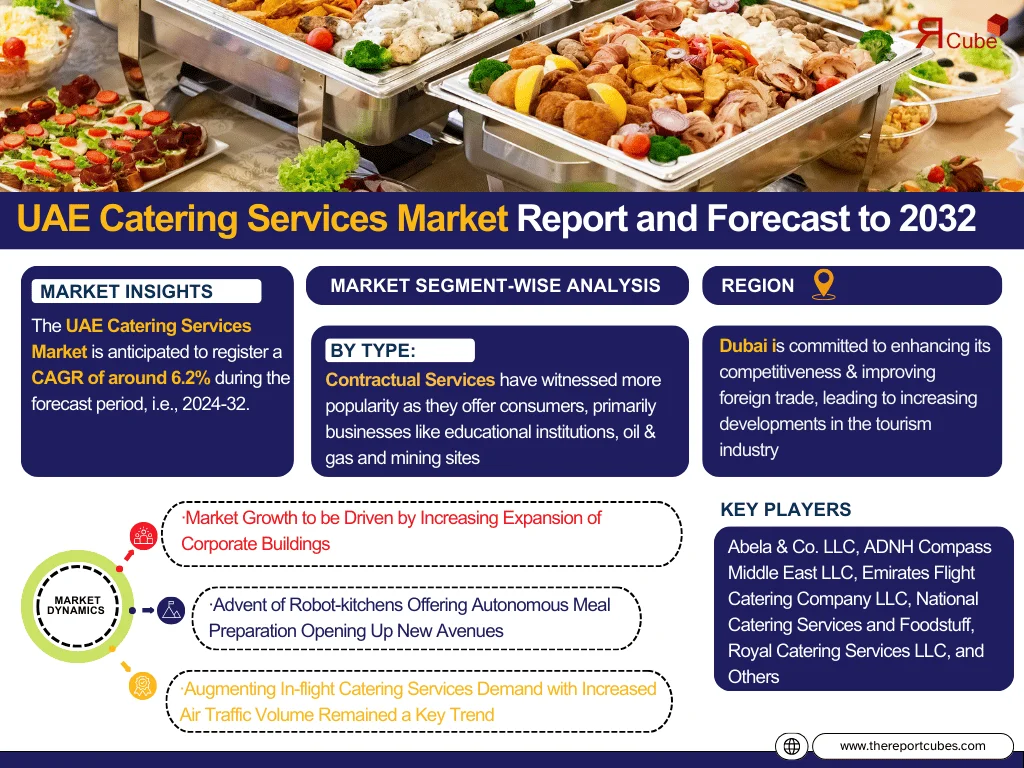The WooCommerce Mini Cart is a small yet essential component of any WooCommerce store. It provides shoppers with a quick and easy way to view items they’ve added to their cart without having to navigate away from the product or category pages. This enhances the shopping experience and can lead to increased conversions.
In this article, we will guide you through customizing the WooCommerce Mini Cart for a better user experience, including options like WooCommerce Side Cart functionality, styling tips, and enhancing usability to boost sales.
Why Customize the WooCommerce Mini Cart?
The default mini cart is functional but quite basic. Customizing it to fit your store’s needs can offer several benefits:
- Better User Engagement: A well-designed mini cart keeps users focused on their shopping journey. By making important information readily available, like product thumbnails, prices, and cart totals, users are more likely to complete their purchases.
- Quick Access to Cart Details: The mini cart WooCommerce setup allows customers to view their cart without navigating away from the page they’re on, which reduces friction and improves the shopping experience.
- Personalized and Intuitive Design: A customized mini cart or WooCommerce Side Cart reflects your store’s branding and provides an intuitive experience that encourages customers to check out faster.
- Improved Conversions: A streamlined mini cart experience can lead to fewer abandoned carts and more completed transactions, directly impacting your revenue.
Customizing the WooCommerce Mini Cart: Key Features to Enhance
1. Add Product Thumbnails
Including product images in the mini cart helps users visualize what they have added, making it easier to remember their selections. This feature also reduces cart abandonment as shoppers can quickly review the items without navigating away from the page.
How to Add Thumbnails:
To add product thumbnails to your mini cart, you can use plugins such as WooCommerce Cart Ajax or code customization if you’re familiar with PHP and WooCommerce hooks.
2. Incorporate a WooCommerce Side Cart
A WooCommerce Side Cart is a more visually prominent version of the mini cart. It’s often displayed as a floating cart on the right or left of the screen, allowing users to always have access to their cart details. This persistent cart is visible throughout the browsing experience, which reduces confusion and makes the checkout process more convenient.
Popular Plugins for WooCommerce Side Cart:
- Side Cart for WooCommerce: This plugin allows you to add a fully customizable side cart to your WooCommerce store. You can control cart visibility, content, and style without needing any code.
- WooCommerce Floating Cart: A robust plugin that lets you add a floating cart with advanced features, such as product image previews, AJAX updates, and checkout buttons.
3. AJAX Cart Updates
AJAX is a technology that allows page content to be updated asynchronously, without needing to reload the entire page. Enabling AJAX for your WooCommerce mini cart allows shoppers to update quantities or remove items from their cart instantly. This improves the overall user experience by reducing wait times and making the process more seamless.
4. Add Custom Checkout Buttons
Customizing the checkout button in the mini cart can direct customers to specific steps in your sales funnel. Instead of the default WooCommerce checkout button, consider adding multiple call-to-action buttons like “View Cart” and “Proceed to Checkout” to give users more control over their shopping journey.
5. Design and Style Customization
Aesthetics matter when it comes to user engagement. Your WooCommerce mini cart should blend with your store’s theme and branding. You can customize colors, fonts, and layout to make the mini cart visually appealing.
Styling Tips:
- Use your brand colors for buttons, backgrounds, and text.
- Ensure readability by using legible font sizes and colors.
- Keep the layout simple to avoid overwhelming users with too much information.
- Add hover effects to buttons or product images for better interactivity.
6. Display Cart Totals and Discounts
Showing real-time cart totals, taxes, and discounts in the mini cart is an effective way to keep users informed about the final amount they’ll pay. This transparency encourages trust and leads to fewer surprises during checkout, which reduces cart abandonment rates.
7. Enable Notifications for Free Shipping Thresholds
One of the best ways to increase order value is by showing notifications for free shipping thresholds within the mini cart. For example, you can display a message like, “Add $15 more to get free shipping!” This nudges users to add more items to their cart, boosting your average order value.
8. Mobile Optimization
Given that a significant portion of online shoppers browse and purchase through their mobile devices, ensuring your mini cart is fully optimized for mobile is crucial. Responsive design ensures that the mini cart looks great and functions well across all devices, including desktops, tablets, and smartphones.
How to Customize the WooCommerce Mini Cart
You can achieve mini cart customization either through plugins or custom coding, depending on your expertise and the features you want to implement.
Plugins for Mini Cart Customization:
- WooCommerce Cart Fragments: This plugin helps update the mini cart totals and item counts automatically without refreshing the page, making the mini cart responsive and smooth.
- WooCommerce Mini Cart Ajax: This plugin enables AJAX functionality for cart updates, improving the user experience by offering instant cart updates.
- WooCommerce Customizer: If you’re looking for design flexibility without touching code, this plugin allows you to change mini cart text, buttons, and layout.
Custom Coding with PHP:
If you’re comfortable with PHP and WooCommerce hooks, you can directly edit the mini cart template. WooCommerce provides the woocommerce_mini_cart() function to display the mini cart in your store.
Here’s a quick example of how to modify the mini cart template:
- Create a child theme to ensure your changes are not overwritten by future WooCommerce updates.
- Copy the
mini-cart.phpfile from WooCommerce’s template directory (/woocommerce/cart/mini-cart.php) into your child theme’s directory. - Customize the file to modify the structure, add features like product thumbnails, or change the text displayed.
FAQs
1. What is the difference between a mini cart and a WooCommerce side cart?
The mini cart WooCommerce appears as a small dropdown that allows customers to quickly view and manage items in their cart. A WooCommerce side cart is a floating cart that remains visible on the side of the screen, providing a more accessible and persistent shopping experience.
2. How can I add thumbnails to my WooCommerce mini cart?
You can add thumbnails to the mini cart either by using a plugin like WooCommerce Ajax Mini Cart or by modifying the mini-cart.php template file in your theme.
3. Do I need coding skills to customize the WooCommerce mini cart?
Not necessarily. Many mini cart customization features, such as adding a WooCommerce side cart or enabling AJAX, can be done using plugins without needing any coding skills.
4. Will customizing the mini cart slow down my website?
Customization should not significantly affect your website’s speed, especially if you use lightweight and well-coded plugins. However, always test your website’s performance after making changes.
5. Can I show cart totals and discounts in the mini cart?
Yes, most mini cart plugins and customization options allow you to show cart totals, taxes, and applied discounts in real time, which enhances user transparency.
Conclusion
Customizing the mini cart WooCommerce is an essential step for improving user engagement and creating a seamless shopping experience. By incorporating features such as product thumbnails, real-time updates, cart totals, and a WooCommerce side cart, you can streamline the checkout process and reduce cart abandonment.
Whether you use plugins or custom coding, the key is to create a mini cart that is not only functional but also visually appealing and aligned with your brand. A customized mini cart provides users with all the necessary information in one place, encouraging them to complete their purchases faster and boosting your store’s overall conversion rates.
Take the time to optimize the mini cart’s usability, design, and functionality for a more engaging, intuitive, and rewarding shopping experience for your customers.